Live Playout
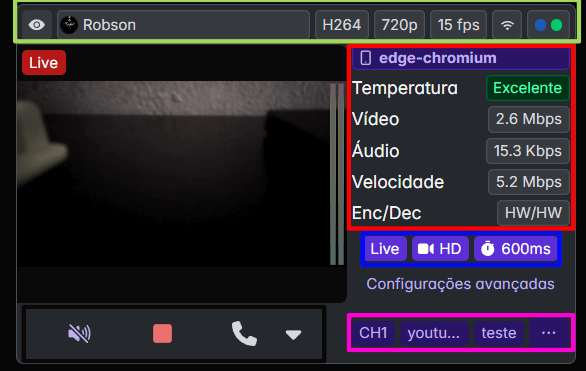
To facilitate identification, the Live Playout areas are pre-selected with colors.
Live Playout Areas
🟢 Green Area – Live Information
This section contains relevant information about the broadcast, following the order from left to right:
- "Eye" icon button – Hides or shows the video broadcast.
- Username – Identifies who is broadcasting the live.
- Video codec – Displays the codec used in the broadcast.
- Live resolution – Shows the broadcast quality.
- Live FPS – Indicates the frames per second rate.
- Video output type – Defines the video broadcast mode.
🔴 Red Area – Device Information
Displays data about the broadcast and the device used for the live.
🔵 Blue Area – Quick Settings
Contains options for quick adjustments, organized from left to right:
- Select live mode – Defines the type of broadcast.
- Select broadcast quality – Adjusts video quality.
- Configure broadcast delay – Sets the live delay time.
🟣 Purple Area – Channel Selection
Allows you to choose the broadcast output channel.
⚫ Black Area – Live Controls
Includes the main broadcast controls, following the order from left to right:
- Enable/Disable broadcast audio.
- Start/Pause live.
- Live talkback – Direct communication with the broadcast.
- Has an arrow to select the desired microphone.
Advanced Settings
For more options and detailed adjustments, visit: Advanced settings