How to Add a Number to the WhatsApp Cloud API
Creating an Application�
- Go to https://developers.facebook.com/ and log in to your Facebook account.
- Go to “My Apps” and click on “Create App”.
- Choose the app type “Business”.
- Enter the display name and select a validated Business Account (Business Manager).
- You will be redirected to a screen with several product options. Choose the last option: WhatsApp.
- Click on “Add phone number”.
- Fill in your WhatsApp profile fields.
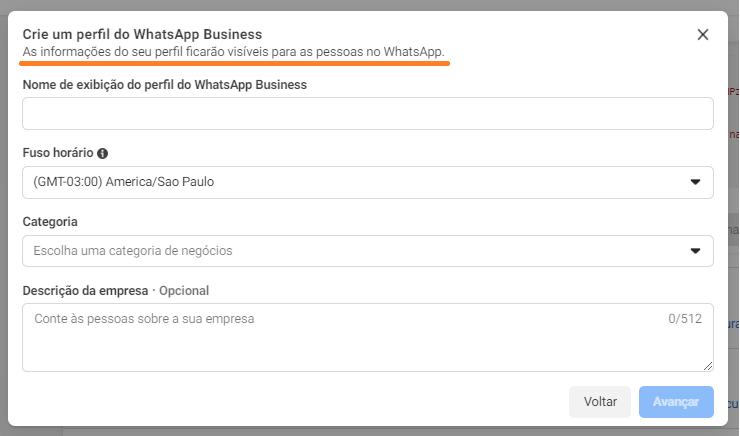
Attention
Add your phone number, remembering that it cannot be registered with WhatsApp. 👉 Click here to see how to delete your account.
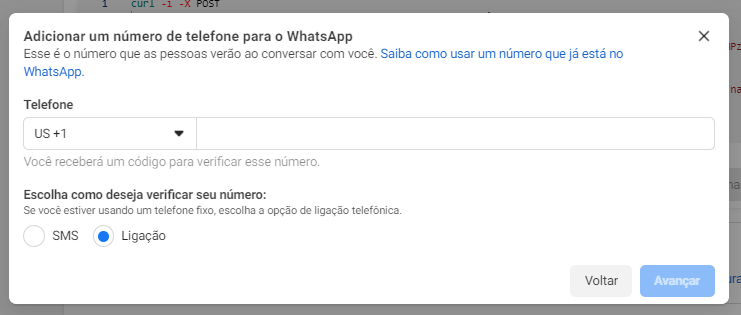
- Enter the verification code and click “Next”.
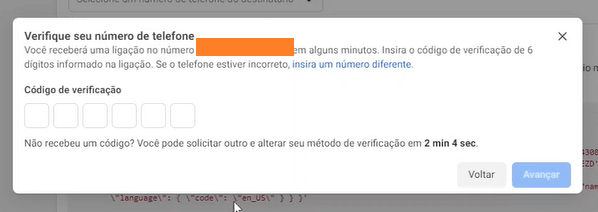
- Access your Business Manager Settings, click on “All tools” and then “WhatsApp Manager”.
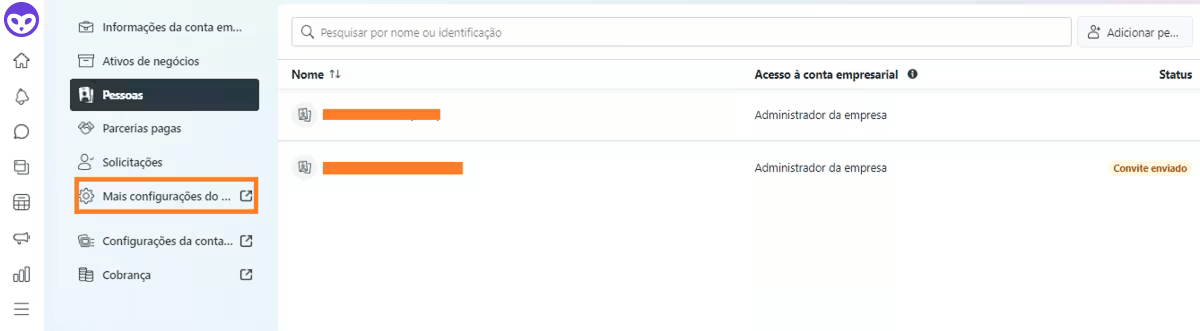
- Click on your WhatsApp account name.
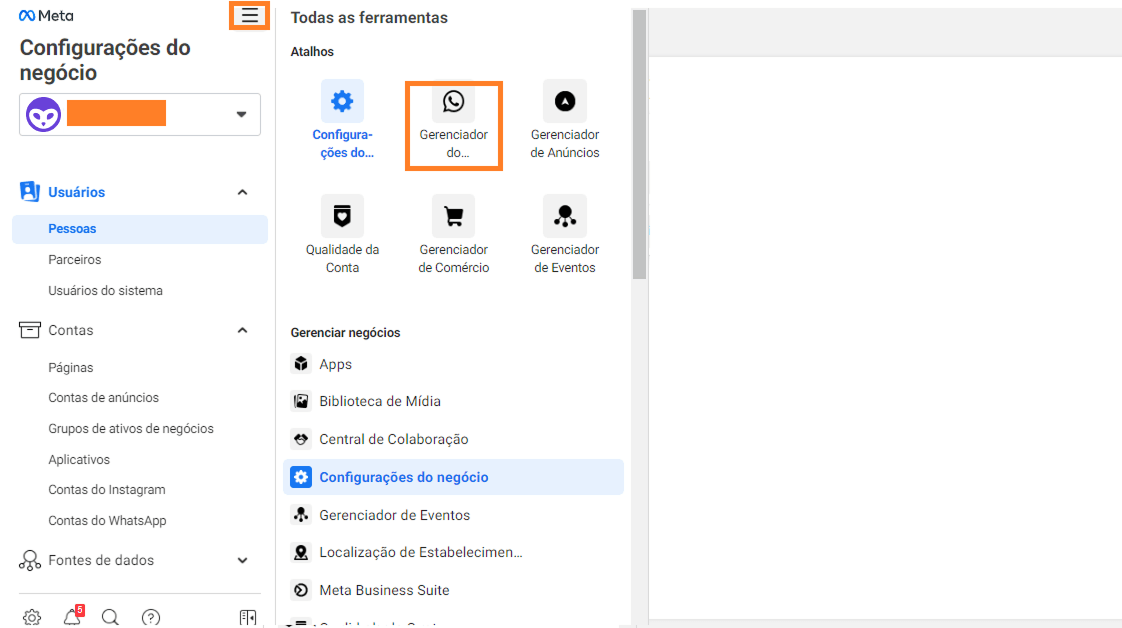
- Monitor your account status.
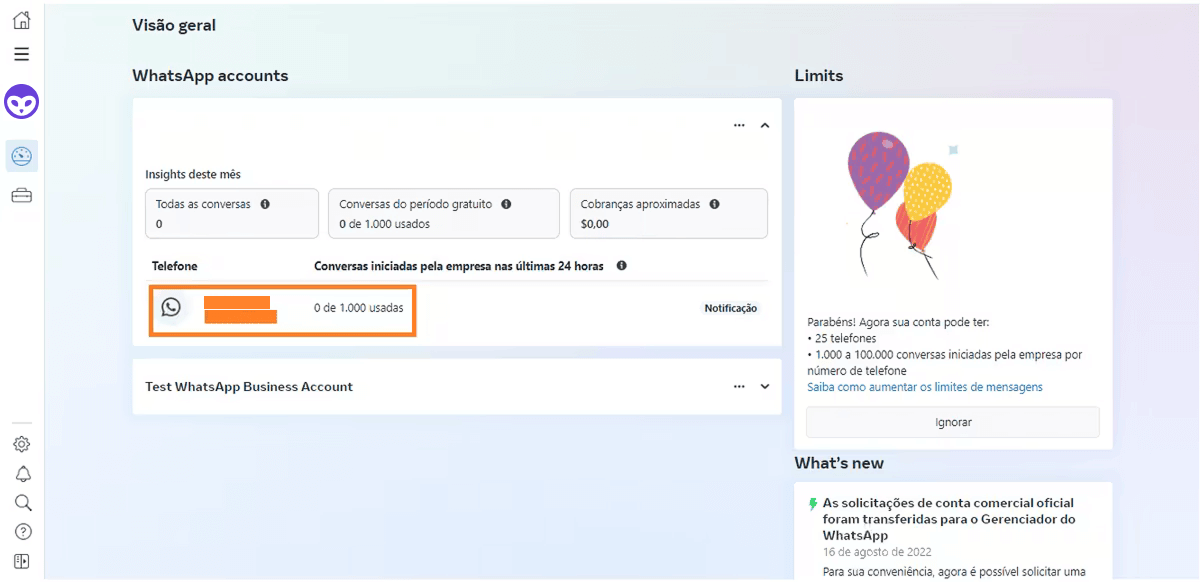
- Once the account is approved, configure your webhook URL.
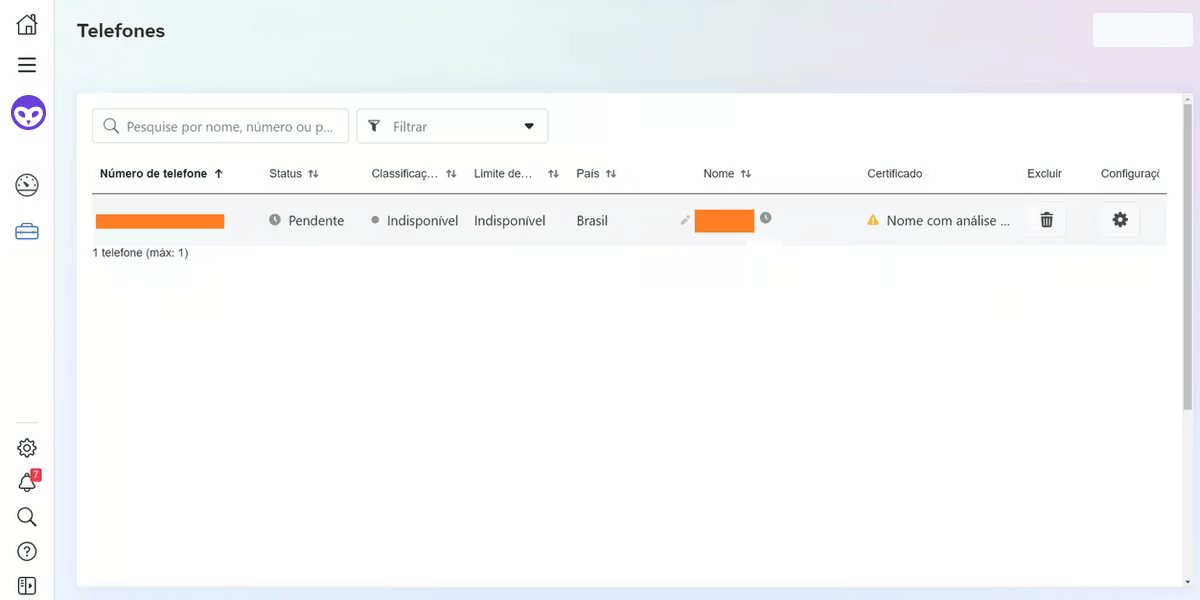
Webhook URL Configuration
Required Information
- Phone number ID
- WhatsApp Business Account ID
- App access token (generated in Business Manager)
How to generate the access token
- Access Business Manager, click on “Users” → “System users” → “Add”.
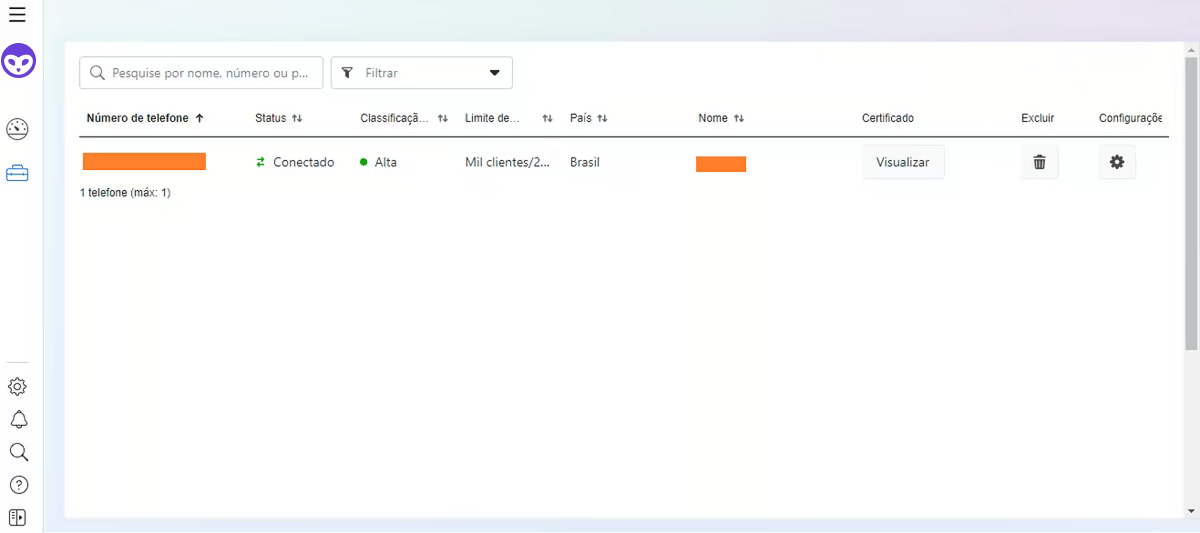
- Accept the Terms of Service.
- Create a user with an administrator role.
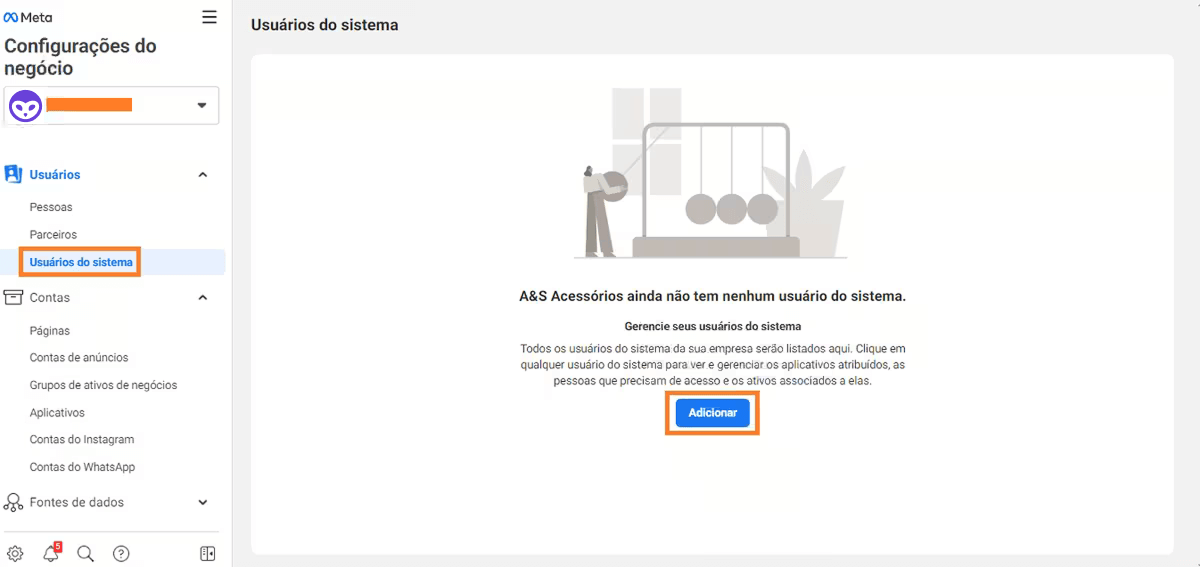
- Add an asset.
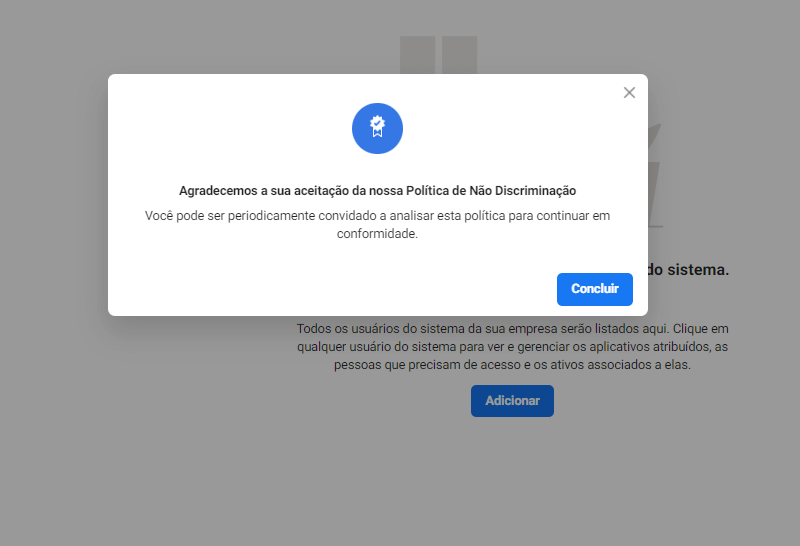
- Select the previously created application, check “Full control” and save the changes.
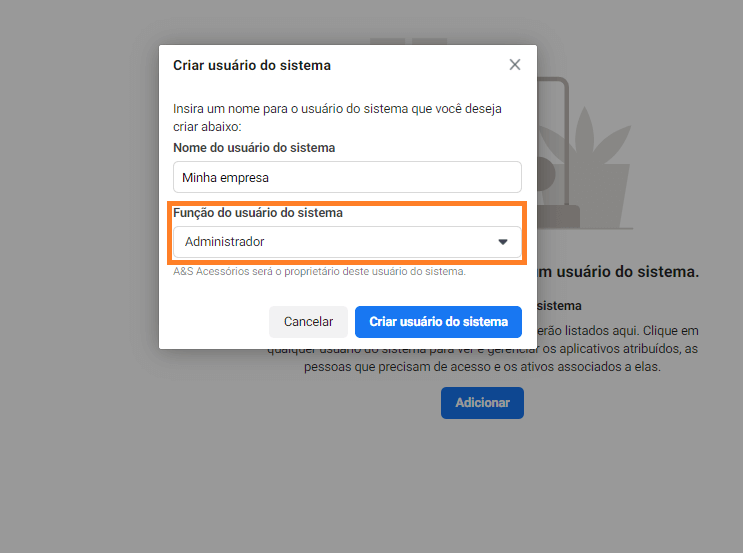
- Click on “Generate new token”.
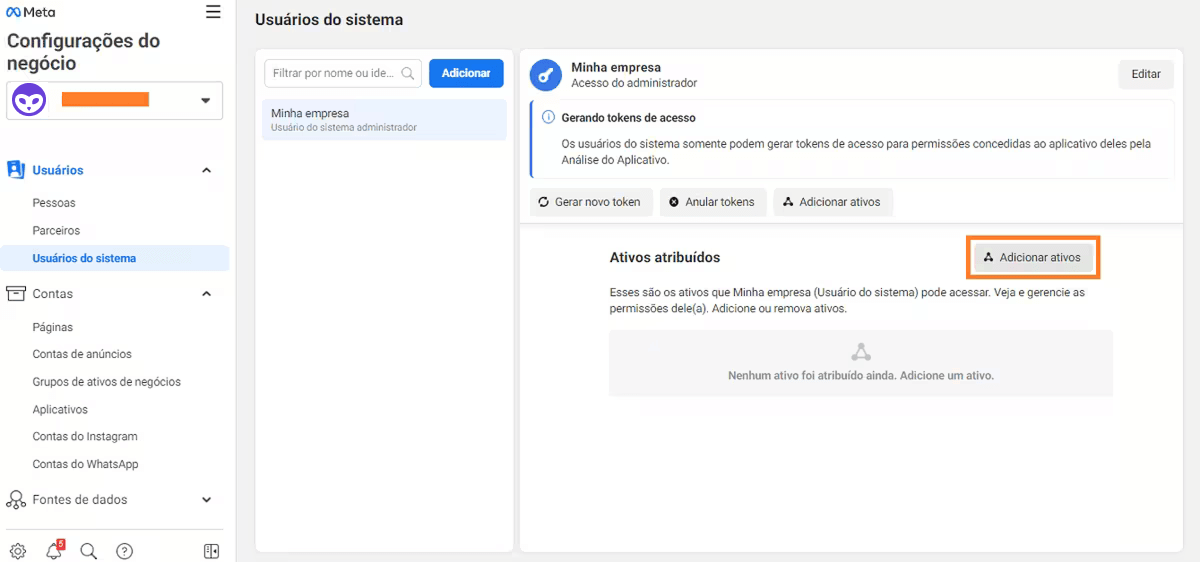
-
Select the application and check the following permissions:
whatsapp_business_messagingwhatsapp_business_management
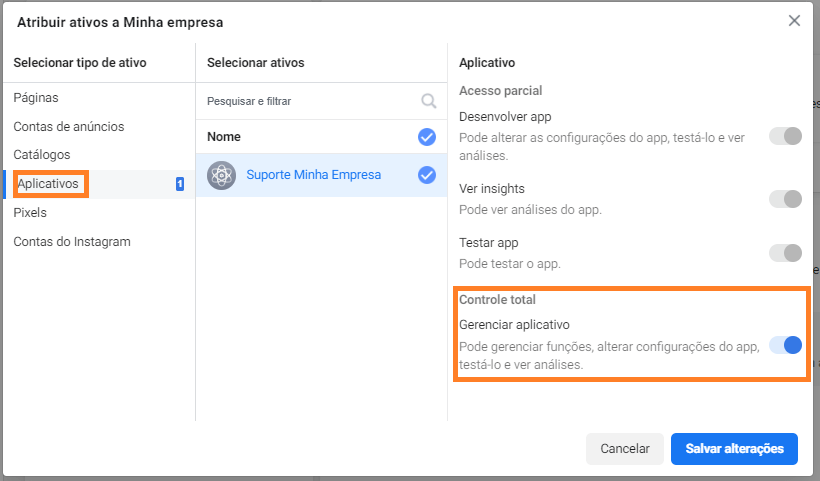
Important
Your token will be generated. Remember to copy and save it, as it will not be stored on the platform!
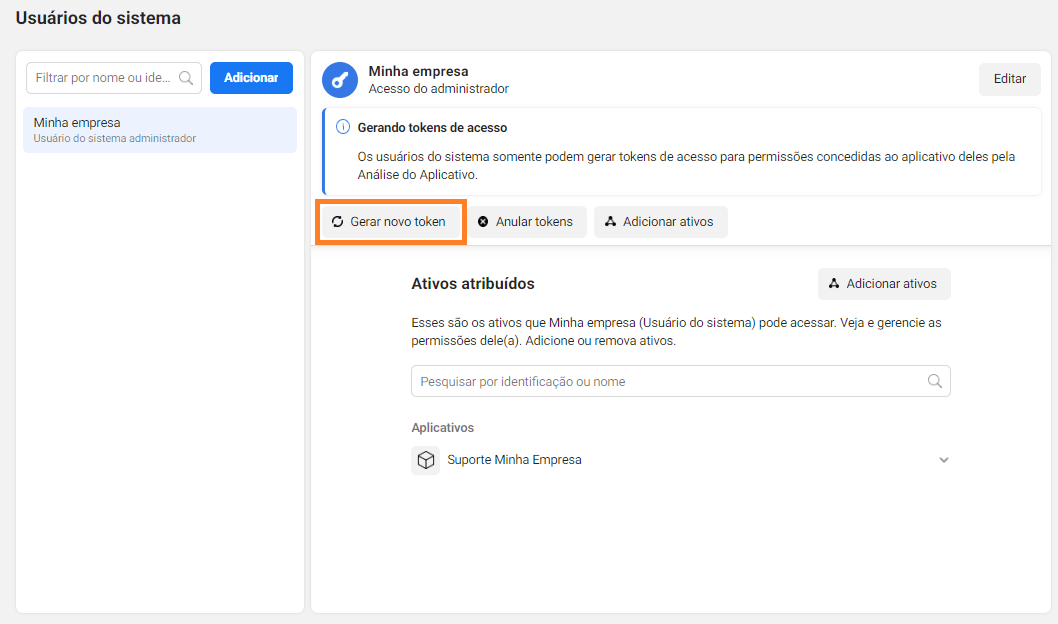
Entering Information into SOUV
-
Access your SOUV instance.
-
Click on “Settings” → “Integrations” → “Communication” → “+ Meta Integration”.
-
Enter the collected information:
- Integration name → Just an internal identification in SOUV.
- Copy the generated webhook URL and the verification token.
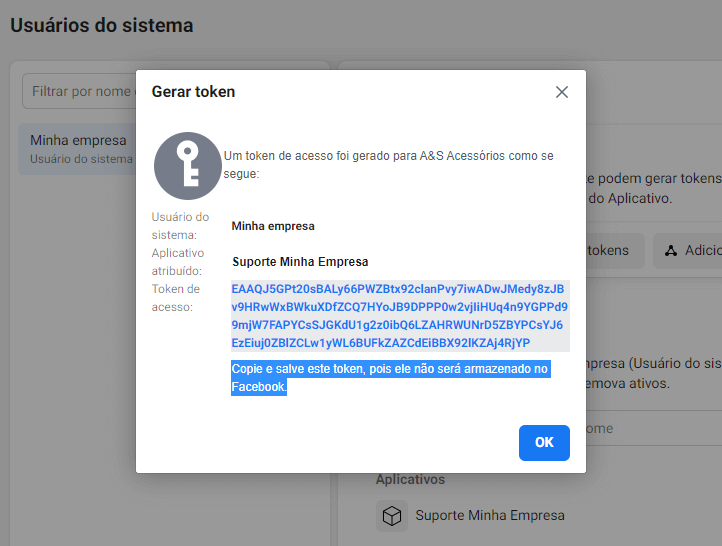
- Go to your application settings, click on “Edit” and paste the information.
Managing Webhook Fields
- In the application settings, click on “Manage”.
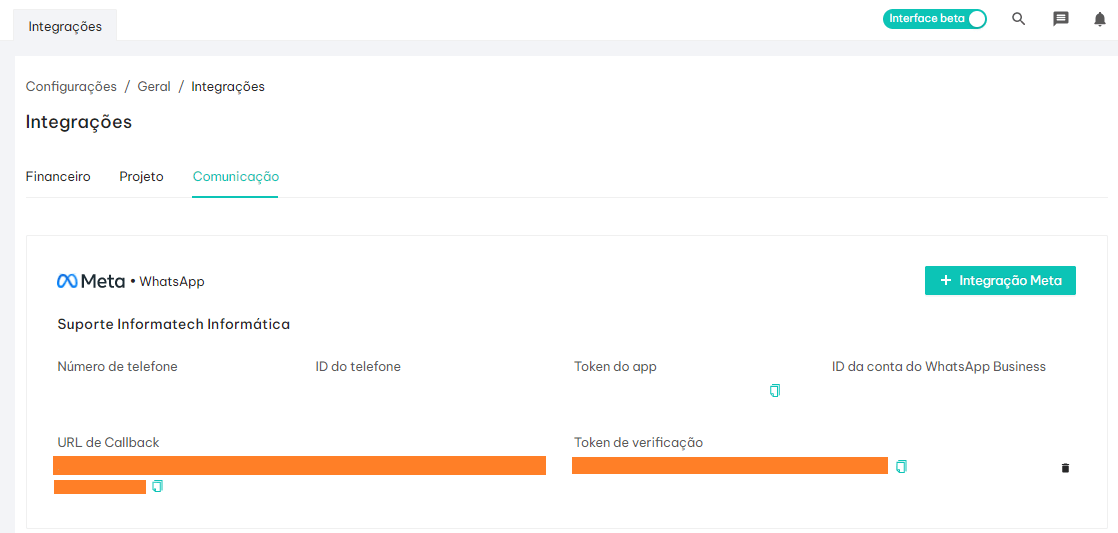
- Subscribe to the events below and click “Done”.