Adding a Number to the SOUV Dashboard
This guide explains, in simple steps, how to register a new WhatsApp number in the SOUV Dashboard and link it to a campaign.
1. Create the Integration
- Go to the Integrations menu and click the + button.
- Fill in all required fields (name, description, credentials, etc.).
- To test if the integration is set up correctly, click Test.
- If everything is correct, the system will display a success confirmation.
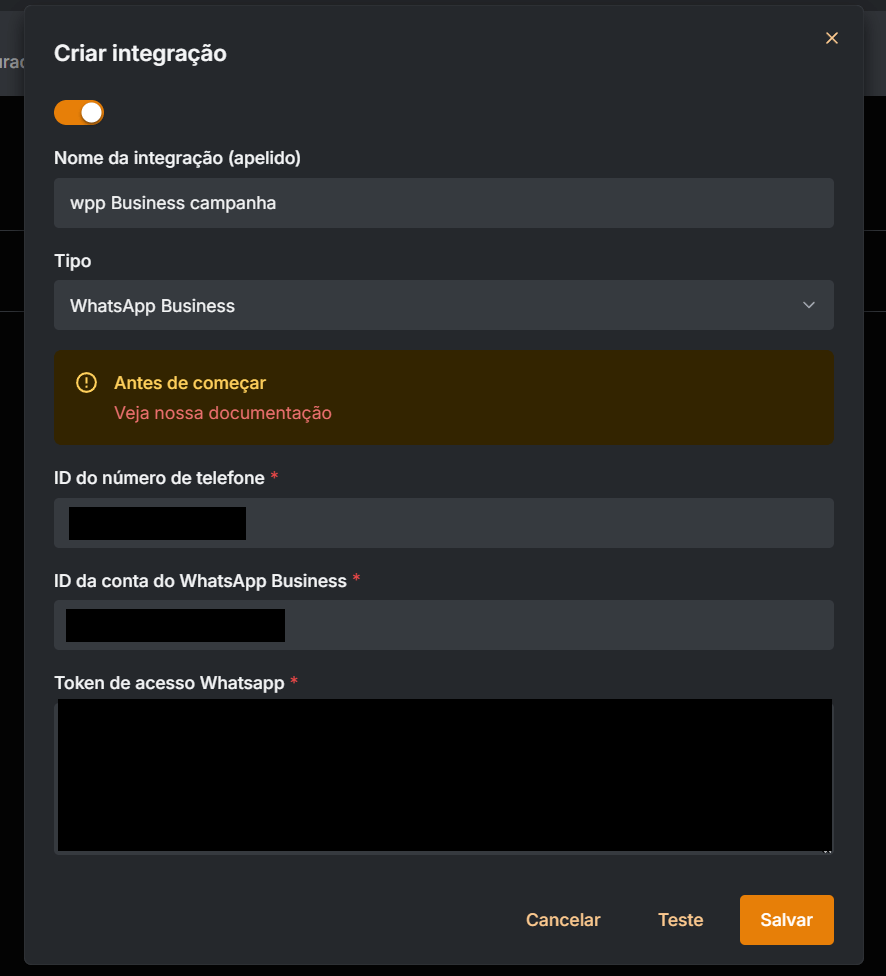
2. Configure the Webhook
- After creating the integration, find it in the integrations list.
- Click the URL/Webhook icon (🔗).
- Copy the two generated endpoints and save them for the next step.
Tip: You will find detailed instructions about these endpoints in the Integration Documentation.
3. Link the Number to a Campaign
- Go to the Campaigns menu.
- Select an existing campaign or click + New Campaign to create one.
- In the campaign settings, find the Messenger field and paste the number linked to the created integration.
- Click Save to apply the changes.
4. Approval and Media Submission
- After approval by the curation team, all media sent to the registered number will be automatically processed and available for viewing in the Dashboard.
Note: See also the Gallery Documentation.