Administrators and Workspaces Overview
This section lists all administrators, their associated workspaces, and invitation status.
Users List ("All/Administrators")
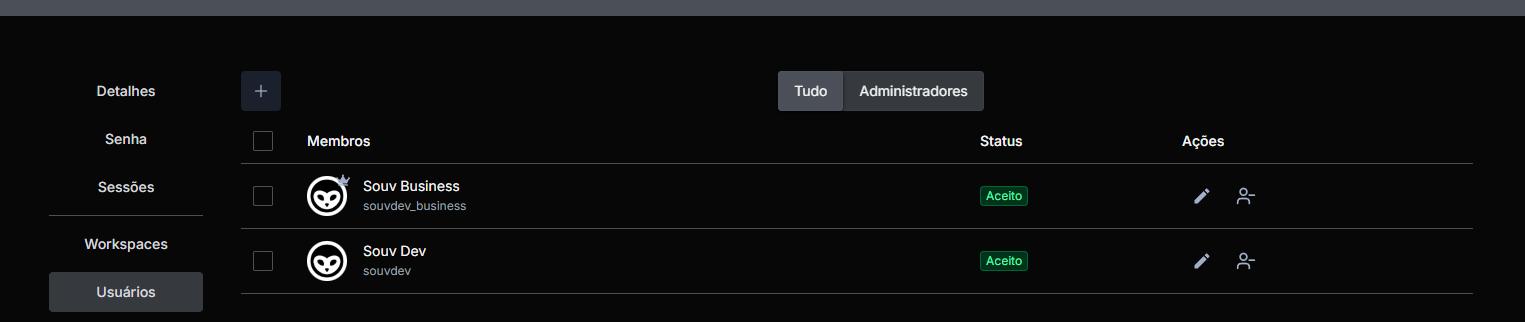
Main Structure
- Filter: "All" (displays all users)
- Filter: "Administrators" (administrators only)
- Member names: Shows the name of the created workspace.
- Workspaces: Abbreviation used to refer to a workspace in the system.
- Status: Shows user status in the workspace.
- Actions: Actions available for each user.
Status Legend
- Accepted: The administrator already has full access to the workspace.
- Pending invitation: Waiting for user confirmation.
-
Tip: Check the email of the user who received the invitation.
Action Flow
- Add Administrator → Link to an existing workspace.
- Send Invitation → For "Pending invitation" status.
- Monitor Access → Check associated workspaces.
Sending an Invitation to a User
- Click the "+" Button
- When taking this action, the following modal will open.
- Type the NAME or USERNAME of the desired user
- Select the desired users
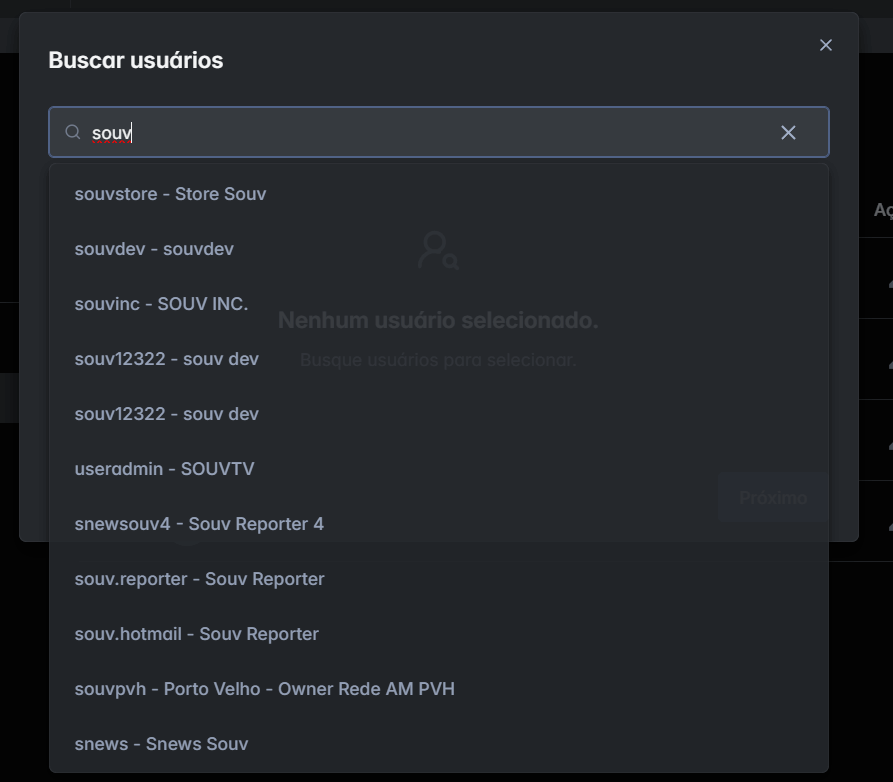
- After these steps, the confirmation screen will show the selected users!
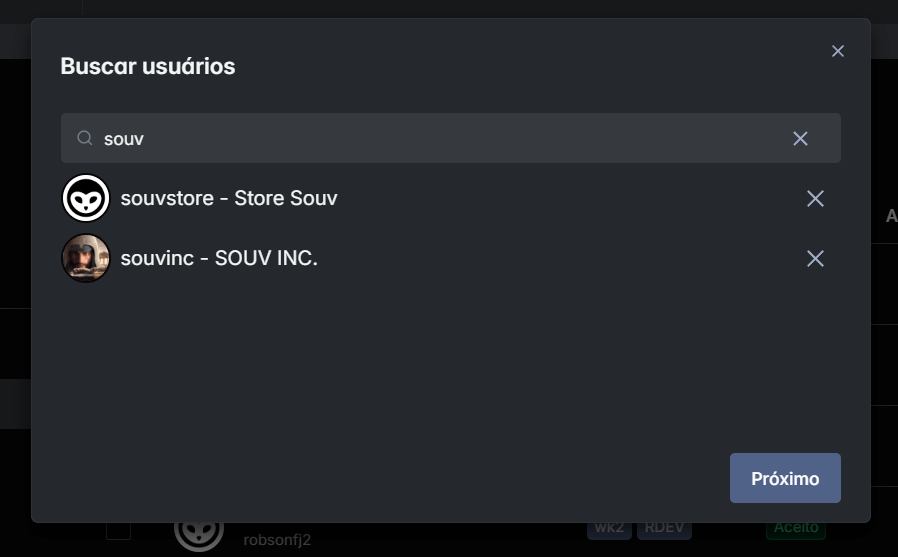
- After clicking NEXT
The following screen will appear
- Select the desired permissions for each workspace
- Click Save
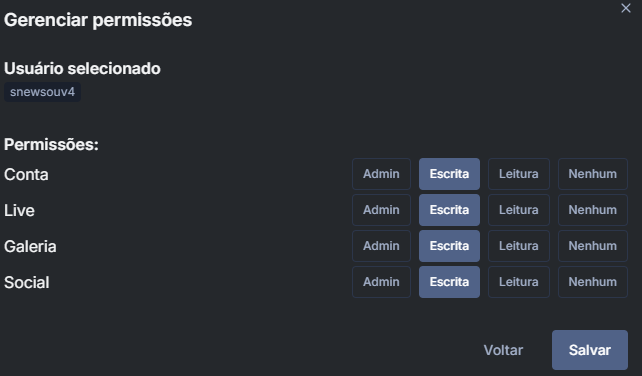
If you want to know more about permissions, Click here.
Invited User
- After completing the steps above, the table will show the list of invited users as follows: